 @MAX SyncUp and Flamory
@MAX SyncUp and Flamory
Flamory provides the following integration abilities:
- Create and use window snapshots for @MAX SyncUp
- Take and edit @MAX SyncUp screenshots
- Automatically copy selected text from @MAX SyncUp and save it to Flamory history
To automate your day-to-day @MAX SyncUp tasks, use the Nekton automation platform. Describe your workflow in plain language, and get it automated using AI.
Screenshot editing
Flamory helps you capture and store screenshots from @MAX SyncUp by pressing a single hotkey. It will be saved to a history, so you can continue doing your tasks without interruptions. Later, you can edit the screenshot: crop, resize, add labels and highlights. After that, you can paste the screenshot into any other document or e-mail message.
Here is how @MAX SyncUp snapshot can look like. Get Flamory and try this on your computer.
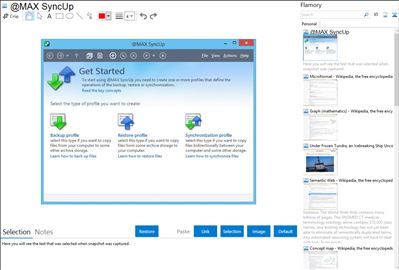
Application info
@MAX SyncUp is a feature-rich utility for backing up and synchronizing data on a local network or over the Internet. @MAX SyncUp provides an Apple Time Machine style backup using hard links. It allows for the effective remote synchronizing through an RSync-like algorithm to detect and transfer only the changed parts of files. It can also manage your important data using Google Drive, USB drives, a networked PC, NAS, (S)FTP, or a WebDAV server.
@MAX SyncUp is also known as MAX SyncUp, SyncUp. Integration level may vary depending on the application version and other factors. Make sure that user are using recent version of @MAX SyncUp. Please contact us if you have different integration experience.