 Add-Remove and Flamory
Add-Remove and Flamory
Flamory provides the following integration abilities:
- Create and use window snapshots for Add-Remove
- Take and edit Add-Remove screenshots
- Automatically copy selected text from Add-Remove and save it to Flamory history
To automate your day-to-day Add-Remove tasks, use the Nekton automation platform. Describe your workflow in plain language, and get it automated using AI.
Screenshot editing
Flamory helps you capture and store screenshots from Add-Remove by pressing a single hotkey. It will be saved to a history, so you can continue doing your tasks without interruptions. Later, you can edit the screenshot: crop, resize, add labels and highlights. After that, you can paste the screenshot into any other document or e-mail message.
Here is how Add-Remove snapshot can look like. Get Flamory and try this on your computer.
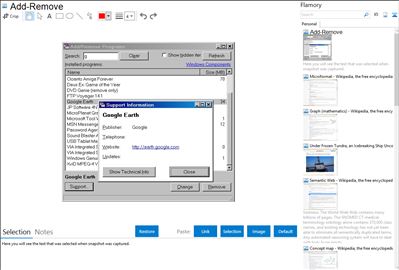
Application info
Add-Remove is a replacement for the built-in Windows Add/Remove Programs Control Panel applet.
It's much faster than the built-in Windows 2000/XP one. Why is Add/Remove Programs so slow? Mostly because it wastes a lot of time trying to guess useless, made-up, or wrong information about program size, frequency of use, or the program icon.
Add-Remove has a couple of nice enhancements such as the ability to search the list. Other than that, it is very similar and does not try to add anything new. It does not try to track system changes itself, unlike some other Add-Remove enhancers.
Features
Fast startup (< 1 second)
Search list of programs.
Remembers it's size and position
Buttons are in fixed location, not in "flop out" part of the list, so the list doesn't move around as you select new items.
See technical details if needed (registry keys, uninstall path)
Optionally show hidden items
Only shows size if it is known; does not waste time guessing.
Does not lock itself out when an uninstaller is running.
Doesn't waste screen space on the rarely used "Add/Remove Windows Components", "Add New Programs", or "Set Program Access and Defaults". (A small link to Windows Components is included, the other two are not available)
Can run multiple uninstalls (use with caution!)
On the "Support Information" dialog, the Close button works! (Windows 2000's doesn't).
Integration level may vary depending on the application version and other factors. Make sure that user are using recent version of Add-Remove. Please contact us if you have different integration experience.