 Arpoon Checksum and Flamory
Arpoon Checksum and Flamory
Flamory provides the following integration abilities:
- Create and use window snapshots for Arpoon Checksum
- Take and edit Arpoon Checksum screenshots
- Automatically copy selected text from Arpoon Checksum and save it to Flamory history
To automate your day-to-day Arpoon Checksum tasks, use the Nekton automation platform. Describe your workflow in plain language, and get it automated using AI.
Screenshot editing
Flamory helps you capture and store screenshots from Arpoon Checksum by pressing a single hotkey. It will be saved to a history, so you can continue doing your tasks without interruptions. Later, you can edit the screenshot: crop, resize, add labels and highlights. After that, you can paste the screenshot into any other document or e-mail message.
Here is how Arpoon Checksum snapshot can look like. Get Flamory and try this on your computer.
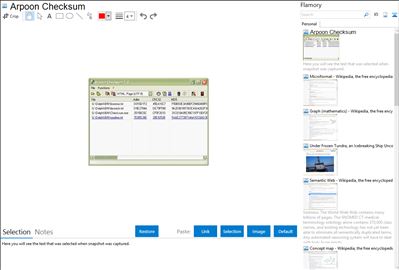
Application info
Overview:
Arpoon Checksum computes checksums of files. A checksum (message digest, hash value) is a kind of fingerprint that enables to uniquely identify a file or document. This can be used for authentication purposes or to track document modifications.
By way of example, this tool can be utilized to:
uniquely identify a given file, thus using the checksum as a fingerprint.
survey a file i.e. to check if a file as been modified by comparing its actual checksum with a previously archived value.
look for possible duplicate of files by scanning hardware storage devices (hard disk, DVD, CD, memory sticks...)
verify the authenticity i.e. genuineness of a fingerprinted document that has been sent to you (e.g. as an EMail attachment or by way of a download) by comparing its on-the-fly computed checksum with its (publicly available) stored fingerprint.
Computable checksums:
MD5, Adler, CRC32, SHA1, MD4, MD2, RIPE 160, SHA256 and ELF
Builtin functionality:
Drag&Drop of files or directories
Recursive calculation for directories strucutres (optional)
Result list can be sorted (ascending/descending) by every single checksum type
Link to files can be resolved (optional)
Hash values can be displayed as hexadecimal or as a MIME-compatible base64 code
Display of detailled file properties like attributes, size, date of creation...
Result list may be exported to the clipboard or saved as CSV or HTML files
During long run calculation, the computing progression is displayed
Statistics on computation (average speed rate, file size ...) are automatically collected
A warning message may be displayed before a time consuming computation is started
Multiple files computation may be aborted during the calculation
Checksum calculation for a very big files may be aborted too
All options are maintened in an Ini-file, which is automatically saved in the current user's application data directory, allowing a per user configuration
Runs under Windows 98 SE, Windows XP up to Windows Vista operating systems
Arpoon Checksum is also known as Arpoon. Integration level may vary depending on the application version and other factors. Make sure that user are using recent version of Arpoon Checksum. Please contact us if you have different integration experience.