 BitZipper and Flamory
BitZipper and Flamory
Flamory provides the following integration abilities:
- Create and use window snapshots for BitZipper
- Take and edit BitZipper screenshots
- Automatically copy selected text from BitZipper and save it to Flamory history
To automate your day-to-day BitZipper tasks, use the Nekton automation platform. Describe your workflow in plain language, and get it automated using AI.
Screenshot editing
Flamory helps you capture and store screenshots from BitZipper by pressing a single hotkey. It will be saved to a history, so you can continue doing your tasks without interruptions. Later, you can edit the screenshot: crop, resize, add labels and highlights. After that, you can paste the screenshot into any other document or e-mail message.
Here is how BitZipper snapshot can look like. Get Flamory and try this on your computer.
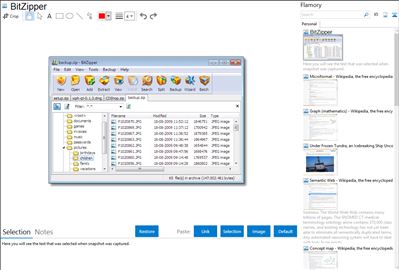
Application info
Unzip WinZip, WinRAR, WinAce and many other types of archives as easy as 1-2-3! If you download files from the Internet, BitZipper is what you need to access them.
Features:
Supports the majority of archive formats
You may create 11 different types of archives (BH, BZ2, CAB, GZ, JAR, LHA, LZH, TAR, TBZ, ZIP and ZIPX), 4 types of self-extracting archives and extract 47 different archive and encoding formats (001, 7Z, ACE, ARC, ARJ, BH, BZIP2, BZ2, CAB, CHM, CHW, CPIO, DEB, DMG, DOC, ENC, EXE, GZ, GZIP, HFS, HXS, ISO, JAR, LHA, LZH, LZMA, MSI, PPT, RAR, RPM, TAR, TBZ, TGZ, TXZ, UU, UUE, WAR, WinRAR, WIM, XAR, XXE, XZ, XLS, Z, ZIP, ZIPX and ZOO), all without the need for external programs! By the way, some competitors charge as much as US $50 for the option to create self-extracting archives alone.
Strong encryption
BitZipper supports strong AES encryption and in June 2003 the U.S. Government (NSA) announced that AES is secure enough to protect classified information up to the TOP SECRET level, which is the highest security level and defined as information which would cause "exceptionally grave damage" to national security if disclosed to the public. Now YOU can protect your sensitive data with this unbreakable encryption scheme.
Powerful built-in file viewer
When you open files with BitZipper, you can view the content directly from within BitZipper using a powerful built-in file viewer. It can view text files and almost any picture file format, including .BMP, .BW, .CEL, .CUT, .DIB, .EMF, .EPS, .FAX, .GIF, .ICB, .ICO, .JFIF, .JPE, .JPEG, .JPG, .PBM, .PCC, .PCD, .PCX, .PGM, .PIC, .PNG, .PPD, .PPM, .PSD, .PSP, .RGB, .RGBA, .RLA, .RLE, .RPF, .SCR, .SGI, .TGA, .TIF, .TIFF, .TIFF, .VDA, .VST, .WIN and .WMF.
Familiar user interface
The user interface of BitZipper is similar to that of Windows explorer. You see the folder structure of an archive in a tree view, just as when you browse the content of your harddrive. You can extract the content of single folders in the archive, as well as drag files or folders from the archive - just as when working with Windows explorer.
Easy-to-use Wizards
The BitZipper Wizards provide easy-to-use interfaces for creating archives, extracting and installing files from archives, creating backup sets and for performing backups. No need to work with the techie- interface if you do not need it.
Work with archives in bulk
A unique feature of BitZipper is the Batch Tool that lets you extract, search, error check, virus scan and convert multiple archives in one single operation. The days are over where you had to open each and every archive after spending a day downloading. Select the files to extract, click a button, and have the archives extracted into an individual or common folder. Simple as that!
Easy backups
You can create an unlimited number of backup sets that basically hold information about which files and folders you want to add to an archive. These archive "templates" can be used over and over again, allowing you to backup e.g. documents, images and other personal files with a single click.
Multiple open archives
Multiple open archives are handled by having a tab for each open file. Simply click the tab with the name of the archive you want to work with and the content is displayed instantly.
Advanced search
Another unique BitZipper feature is the advanced search feature, which allows you to search for files with specific content within archives. Search in a single archive or in multiple archives at once.
Export archive file list
You can export the archive file list as ASCII, comma-separated text, HTML, Microsoft Word, Microsoft Excel or XML.
Tight Windows integration
You can compress and decompress files by clicking on filenames in Windows explorer, you can convert archive files to self-extracting archives without starting BitZipper and you can Zip and E-mail with a single click from within the Windows explorer.
Drag and drop
You can add files to an archive by dragging them onto an open archive, you can extract files from an open archive by dragging the file from the archive to a folder or the Desktop and you can extract a specific folder from an archive by dragging it from the archive folder tree to a folder or the Desktop.
Comprehensive help
Help is accessible with a single click everywhere in the program. Simply click the little '?' button and point it at a setting or part of the interface you want help with.
Convenient user interface
All relevant windows can be resized and will remember their sizes. Don't you just hate those tiny, fixed-sized windows? Also, the most used windows of BitZipper remember their position and size on the desktop and are displayed the same way the next time you use the program, and most windows remember the most recently used folders. Further, all Open and Save As dialogs contain a drive selector, folder tree and file list for convenient harddrive navigation.
... and all the standard features
The "standard" ZIP utility features such as virus scanning, software installation, testing archives for errors, converting to other archive formats, archives spanning multiple disks, view archive comments, use your favorite viewer to view files within archives, password protected archives and much more are of course also supported.
Integration level may vary depending on the application version and other factors. Make sure that user are using recent version of BitZipper. Please contact us if you have different integration experience.