 CalendarBudget and Flamory
CalendarBudget and Flamory
Flamory provides the following integration abilities:
- Create and use advanced snapshots for CalendarBudget
- Take and edit CalendarBudget screenshots
- Automatically copy selected text from CalendarBudget and save it to Flamory history
To automate your day-to-day CalendarBudget tasks, use the Nekton automation platform. Describe your workflow in plain language, and get it automated using AI.
CalendarBudget bookmarking
Flamory provides advanced bookmarking for CalendarBudget. It captures screen, selection, text on the page and other context. You can find this bookmark later using search by page content or looking through thumbnail list.
For best experience use Google Chrome browser with Flamory plugin installed.
Screenshot editing
Flamory helps you capture and store screenshots from CalendarBudget by pressing a single hotkey. It will be saved to a history, so you can continue doing your tasks without interruptions. Later, you can edit the screenshot: crop, resize, add labels and highlights. After that, you can paste the screenshot into any other document or e-mail message.
Here is how CalendarBudget snapshot can look like. Get Flamory and try this on your computer.
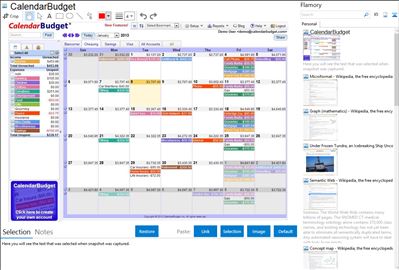
Application info
The easiest way to track and forecast your wealth - using a calendar. Put all of your income and expenses on a calendar so its easy to see your daily balances, when bills are coming out, get reminders and see where your money is going.
Integration level may vary depending on the application version and other factors. Make sure that user are using recent version of CalendarBudget. Please contact us if you have different integration experience.