 Chrome Remote Desktop and Flamory
Chrome Remote Desktop and Flamory
Flamory provides the following integration abilities:
- Create and use window snapshots for Chrome Remote Desktop
- Take and edit Chrome Remote Desktop screenshots
- Automatically copy selected text from Chrome Remote Desktop and save it to Flamory history
To automate your day-to-day Chrome Remote Desktop tasks, use the Nekton automation platform. Describe your workflow in plain language, and get it automated using AI.
Screenshot editing
Flamory helps you capture and store screenshots from Chrome Remote Desktop by pressing a single hotkey. It will be saved to a history, so you can continue doing your tasks without interruptions. Later, you can edit the screenshot: crop, resize, add labels and highlights. After that, you can paste the screenshot into any other document or e-mail message.
Here is how Chrome Remote Desktop snapshot can look like. Get Flamory and try this on your computer.
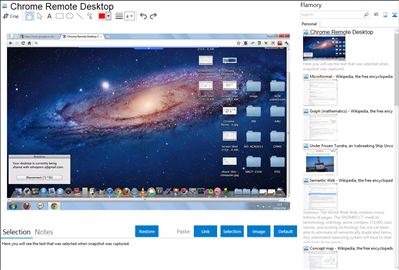
Application info
Remote support in Chrome. Chrome Remote Desktop is the first installment on a capability allowing users to remotely access another computer through the Chrome browser or a Chromebook.
The goal of this beta release is to demonstrate the core Chrome Remoting technology and get feedback from users. This version enables users to share with or get access to another computer by providing a one-time authentication code. Access is given only to the specific person the user identifies for one time only, and the sharing session is fully secured. One potential use of this version is the remote IT helpdesk case. The helpdesk can use the Chrome Remote Desktop to help another user, while conversely a user can receive help by setting up a sharing session without leaving their desk. Additional use cases such as being able to access your own computer remotely are coming soon.
Chrome Remote Desktop is fully cross-platform, so you can connect any two computers that have a Chrome browser, including Windows, Linux, Mac and Chromebooks.
Integration level may vary depending on the application version and other factors. Make sure that user are using recent version of Chrome Remote Desktop. Please contact us if you have different integration experience.