 CleanMem and Flamory
CleanMem and Flamory
Flamory provides the following integration abilities:
- Create and use window snapshots for CleanMem
- Take and edit CleanMem screenshots
- Automatically copy selected text from CleanMem and save it to Flamory history
To automate your day-to-day CleanMem tasks, use the Nekton automation platform. Describe your workflow in plain language, and get it automated using AI.
Screenshot editing
Flamory helps you capture and store screenshots from CleanMem by pressing a single hotkey. It will be saved to a history, so you can continue doing your tasks without interruptions. Later, you can edit the screenshot: crop, resize, add labels and highlights. After that, you can paste the screenshot into any other document or e-mail message.
Here is how CleanMem snapshot can look like. Get Flamory and try this on your computer.
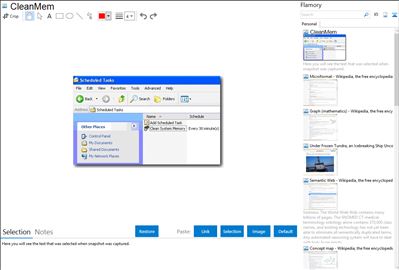
Application info
CleanMem keeps memory use in check on the system without the memory being pushed to the page file. This in turn keeps the system running smoother.
CleanMem is a tool designed to optimize system memory the moment it is highly demanded by your operating system. Thus, memory is cleared, and your computer's performance improves.
This kind of tool is highly recommended for users who have a small amount of RAM installed on their computer, making it difficult to simultaneously handle multiple processes.
The GUI is standard, but the program can be difficult to use by beginners (especially if they are not familiarized with scripts).
How does it work? In the Advanced Monitor section found in CleanMem Mini Monitor you have to enable CleanMem to automatically run every given number of minutes, when memory usage surpasses a certain level (a similar option can also be enabled to automatically clean file cache).
If you access CleanMem Settings, you can enable or disable the system file cache clearance and log files creation, and select operating mode (all processes, ignore list, or only list).
In addition, you can install and edit a task scheduler, a feature that lets you create and manage common tasks, but also connect to another computer.
For example, if you want to create a basic task, you have to select the event or time that triggers it (e.g. daily, when a specific event is logged), as well the task you want it to perform (start a program, send an e-mail or display a message). But there are also more advanced and detailed options (when you create a task that's not basic).
CPU and memory resources are minimally used when CleanMem is active.
The bottom line is that CleanMem is clearly an effective tool for clearing system memory, but also a thorough task scheduler. We haven't found anything wrong with it. And the best part about it is that it's free.
Integration level may vary depending on the application version and other factors. Make sure that user are using recent version of CleanMem . Please contact us if you have different integration experience.