 Compare (Notepad++ plugin) and Flamory
Compare (Notepad++ plugin) and Flamory
Flamory provides the following integration abilities:
- Create and use window snapshots for Compare (Notepad++ plugin)
- Take and edit Compare (Notepad++ plugin) screenshots
- Automatically copy selected text from Compare (Notepad++ plugin) and save it to Flamory history
To automate your day-to-day Compare (Notepad++ plugin) tasks, use the Nekton automation platform. Describe your workflow in plain language, and get it automated using AI.
Screenshot editing
Flamory helps you capture and store screenshots from Compare (Notepad++ plugin) by pressing a single hotkey. It will be saved to a history, so you can continue doing your tasks without interruptions. Later, you can edit the screenshot: crop, resize, add labels and highlights. After that, you can paste the screenshot into any other document or e-mail message.
Here is how Compare (Notepad++ plugin) snapshot can look like. Get Flamory and try this on your computer.
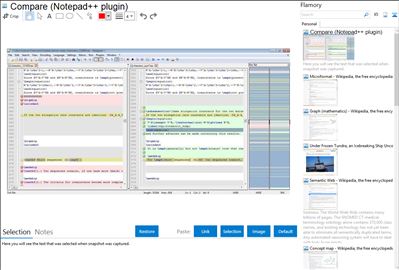
Application info
Comparison plugin for editor.
Features
Side-by-side visual differencing
Comparison against SVN database
Highlight differences inside lines
Navigation bar shows a map of compared files
Moved line detection
Easy navigation between differences
Customizable results presentation
Compare (Notepad++ plugin) is also known as Compare. Integration level may vary depending on the application version and other factors. Make sure that user are using recent version of Compare (Notepad++ plugin). Please contact us if you have different integration experience.