 Copernic Desktop Search and Flamory
Copernic Desktop Search and Flamory
Flamory provides the following integration abilities:
- Create and use window snapshots for Copernic Desktop Search
- Take and edit Copernic Desktop Search screenshots
- Automatically copy selected text from Copernic Desktop Search and save it to Flamory history
To automate your day-to-day Copernic Desktop Search tasks, use the Nekton automation platform. Describe your workflow in plain language, and get it automated using AI.
Screenshot editing
Flamory helps you capture and store screenshots from Copernic Desktop Search by pressing a single hotkey. It will be saved to a history, so you can continue doing your tasks without interruptions. Later, you can edit the screenshot: crop, resize, add labels and highlights. After that, you can paste the screenshot into any other document or e-mail message.
Here is how Copernic Desktop Search snapshot can look like. Get Flamory and try this on your computer.
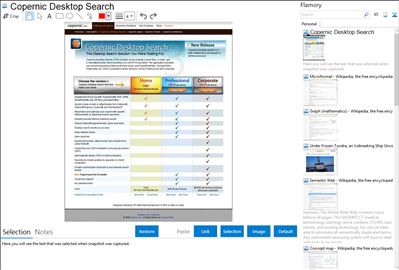
Application info
Instantly find files, e-mails, and attachments stored anywhere on your PC with the free Copernic Desktop Search Home.
Copernic Desktop Search (CDS) enables you to instantly search files, e-mails, and e-mail attachments stored anywhere on your PCs hard drive. The application executes sub second searching of Microsoft Word, Excel, and PowerPoint files, Acrobat PDFs, multimedia, etc. CDS is available in three versions: Home, Professional and Corporate.
Copernic Desktop Search is also known as CDS. Integration level may vary depending on the application version and other factors. Make sure that user are using recent version of Copernic Desktop Search. Please contact us if you have different integration experience.