 Copywhiz and Flamory
Copywhiz and Flamory
Flamory provides the following integration abilities:
- Create and use window snapshots for Copywhiz
- Take and edit Copywhiz screenshots
- Automatically copy selected text from Copywhiz and save it to Flamory history
To automate your day-to-day Copywhiz tasks, use the Nekton automation platform. Describe your workflow in plain language, and get it automated using AI.
Screenshot editing
Flamory helps you capture and store screenshots from Copywhiz by pressing a single hotkey. It will be saved to a history, so you can continue doing your tasks without interruptions. Later, you can edit the screenshot: crop, resize, add labels and highlights. After that, you can paste the screenshot into any other document or e-mail message.
Here is how Copywhiz snapshot can look like. Get Flamory and try this on your computer.
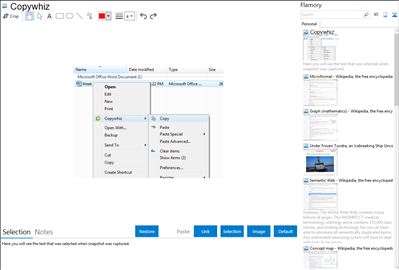
Application info
Copywhiz enhances your file copy experience in Windows. It offers more flexibility when copying files by letting you choose which type of files to copy & which to ignore. Copy only new or modified files from a folder. Copy files based on file name or extension. Easily exclude folders that you dont wish to copy. It lets you collect files from different folders and paste them all at once. Saves time & effort. Also, you can copy files to multiple folders simultaneously, review list of files that will actually be copied, retry or skip a file on error, auto-rename duplicate files & skip files if identical. All these features are designed to make your file copy tasks enjoyable and efficient. Copywhiz works from within Windows Explorer. Also supports other file managers like Total Commander, xplorer2 , Directory Opus (dopus), RecentX, XYPlorer and ExplorerXP.
Integration level may vary depending on the application version and other factors. Make sure that user are using recent version of Copywhiz. Please contact us if you have different integration experience.