 Creative Element Power Tools and Flamory
Creative Element Power Tools and Flamory
Flamory provides the following integration abilities:
- Create and use window snapshots for Creative Element Power Tools
- Take and edit Creative Element Power Tools screenshots
- Automatically copy selected text from Creative Element Power Tools and save it to Flamory history
To automate your day-to-day Creative Element Power Tools tasks, use the Nekton automation platform. Describe your workflow in plain language, and get it automated using AI.
Screenshot editing
Flamory helps you capture and store screenshots from Creative Element Power Tools by pressing a single hotkey. It will be saved to a history, so you can continue doing your tasks without interruptions. Later, you can edit the screenshot: crop, resize, add labels and highlights. After that, you can paste the screenshot into any other document or e-mail message.
Here is how Creative Element Power Tools snapshot can look like. Get Flamory and try this on your computer.
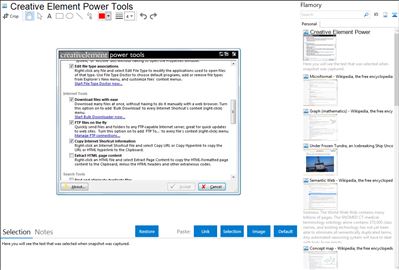
Application info
Creative Element Power Tools is a suite of tools and settings for Windows. Some of the tools are stand-alone programs, some run invisibly in the background, while others appear merely as extensions to Windows.
What's Included:
Control Panel - a simple interface for all the tools in Creative Element Power Tools. Use it to turn on or off any tool, configure all the tools, and even change some Windows settings.
File Tools
Power Rename - Rename multiple files in one step using a variety a powerful shortcuts. Just right-click any file or group of files and select Power Rename...
Change File Dates - Change the 'Created,' 'Modified,' and 'Accessed,' dates and times of one or more files. Just right-click any file or group of files and select Change Date...
Copy or Move files anywhere - Right-click a file or folder and select Copy To or Move To to copy or move a file without having to navigate to the target folder in Explorer; create the target folder on the fly, if applicable.
Comparator - Compare the contents of two text files, the contents of two folders, or two lists of any kind. Right-click two files or two folders to compare their contents, or more to compare lists of their names.
Copy file and folder names to the Clipboard - Right-click one or more files or folders and select Copy Filename to copy their names and full paths to the Clipboard. You can also optionally add JPEG EXIF data and MP3 tag data to your listings!
Copy file contents to the Clipboard - Right-click a text or graphics file and select Copy File Contents to copy the file to the Clipboard without opening it.
Show shortcut targets - Right-click a shortcut and select Show Target to open the folder containing the file or folder to which the shortcut is linked. Or, select Copy Target Location to copy the full path and filename of the target to the clipboard.
Delete in-use files
Creative Element Power Tools is also known as Power Tools. Integration level may vary depending on the application version and other factors. Make sure that user are using recent version of Creative Element Power Tools. Please contact us if you have different integration experience.