 Everything and Flamory
Everything and Flamory
Flamory provides the following integration abilities:
- Create and use window snapshots for Everything
- Take and edit Everything screenshots
- Automatically copy selected text from Everything and save it to Flamory history
To automate your day-to-day Everything tasks, use the Nekton automation platform. Describe your workflow in plain language, and get it automated using AI.
Screenshot editing
Flamory helps you capture and store screenshots from Everything by pressing a single hotkey. It will be saved to a history, so you can continue doing your tasks without interruptions. Later, you can edit the screenshot: crop, resize, add labels and highlights. After that, you can paste the screenshot into any other document or e-mail message.
Here is how Everything snapshot can look like. Get Flamory and try this on your computer.
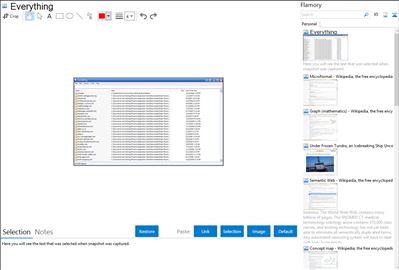
Application info
"Everything" is an administrative tool that locates files and folders by filename instantly for Windows. Unlike Windows search "Everything" initially displays every file and folder on local or removable NTFS volumes on your computer (hence the name "Everything"), and on mapped network drives with ETP server and an everything installation too. You type in a search filter to limit what files and folders are displayed. 19 languages supported.
How can "Everything" index a mapped network drive?
To search a networked computer you will need to run Everything on both computers.
One computer will need to Start an ETP server.
The other computer will need to connect to that ETP server.
To start an ETP server:
1. In Everything, On the Tools menu, click Start ETP server.
To connect to an ETP server:
1. In Everything, On the Tools menu, click Connect to ETP Server....
2. Type in the ETP server name.
3. Type in the ETP server port.
4. Type in the ETP server user.
5. Type in the ETP server password.
6. Click OK.
Everything is also known as Search Everything. Integration level may vary depending on the application version and other factors. Make sure that user are using recent version of Everything. Please contact us if you have different integration experience.