 ExifToolGUI and Flamory
ExifToolGUI and Flamory
Flamory provides the following integration abilities:
- Create and use advanced snapshots for ExifToolGUI
- Take and edit ExifToolGUI screenshots
- Automatically copy selected text from ExifToolGUI and save it to Flamory history
To automate your day-to-day ExifToolGUI tasks, use the Nekton automation platform. Describe your workflow in plain language, and get it automated using AI.
ExifToolGUI bookmarking
Flamory provides advanced bookmarking for ExifToolGUI. It captures screen, selection, text of the document and other context. You can find this bookmark later using search by document content or looking through thumbnail list.
Screenshot editing
Flamory helps you capture and store screenshots from ExifToolGUI by pressing a single hotkey. It will be saved to a history, so you can continue doing your tasks without interruptions. Later, you can edit the screenshot: crop, resize, add labels and highlights. After that, you can paste the screenshot into any other document or e-mail message.
Here is how ExifToolGUI snapshot can look like. Get Flamory and try this on your computer.
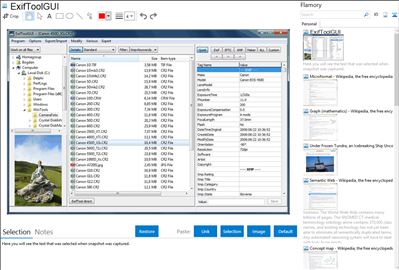
Application info
Graphical user interface to ExifTool for reading and writing metadata in images.
Integration level may vary depending on the application version and other factors. Make sure that user are using recent version of ExifToolGUI. Please contact us if you have different integration experience.