 FastStone MaxView and Flamory
FastStone MaxView and Flamory
Flamory provides the following integration abilities:
- Create and use window snapshots for FastStone MaxView
- Take and edit FastStone MaxView screenshots
- Automatically copy selected text from FastStone MaxView and save it to Flamory history
To automate your day-to-day FastStone MaxView tasks, use the Nekton automation platform. Describe your workflow in plain language, and get it automated using AI.
Screenshot editing
Flamory helps you capture and store screenshots from FastStone MaxView by pressing a single hotkey. It will be saved to a history, so you can continue doing your tasks without interruptions. Later, you can edit the screenshot: crop, resize, add labels and highlights. After that, you can paste the screenshot into any other document or e-mail message.
Here is how FastStone MaxView snapshot can look like. Get Flamory and try this on your computer.
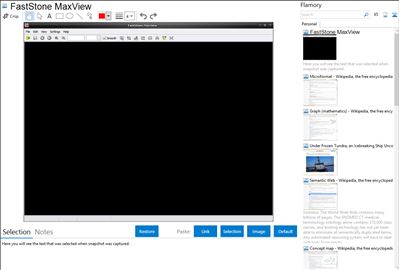
Application info
FastStone MaxView is a fast, compact and innovative image viewer that supports all major graphic formats. Its intuitive layout lets you view images in a variety of ways. It even lets you view images in password-protected ZIP and RAR archive files directly and instantly, which is a perfect solution for viewing private images. It is a handy tool for quickly viewing, rotating, resizing, cropping, annotating and printing images.
Integration level may vary depending on the application version and other factors. Make sure that user are using recent version of FastStone MaxView. Please contact us if you have different integration experience.