 Fidelizer and Flamory
Fidelizer and Flamory
Flamory provides the following integration abilities:
- Create and use window snapshots for Fidelizer
- Take and edit Fidelizer screenshots
- Automatically copy selected text from Fidelizer and save it to Flamory history
To automate your day-to-day Fidelizer tasks, use the Nekton automation platform. Describe your workflow in plain language, and get it automated using AI.
Screenshot editing
Flamory helps you capture and store screenshots from Fidelizer by pressing a single hotkey. It will be saved to a history, so you can continue doing your tasks without interruptions. Later, you can edit the screenshot: crop, resize, add labels and highlights. After that, you can paste the screenshot into any other document or e-mail message.
Here is how Fidelizer snapshot can look like. Get Flamory and try this on your computer.
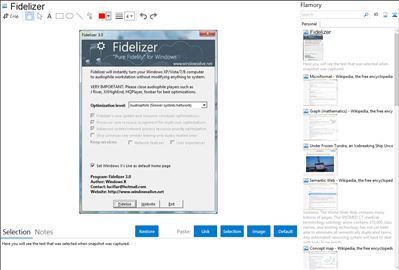
Application info
Pure Fidelity for Windows
Fidelizer will instantly turn your Windows XP/Vista/7/8 computer to audiophile workstation for sophisticated audiophile player like J River, XXHighEnd, HQPlayer, foobar, etc. It involves no permanent modifications so system will remain safe and sound after restart so even system with normal Windows installation can experience better sound quality when needed. Backgrounds behind the optimizations is far advanced for someone daring to make free software so grab it while it lasts.
Fidelizer has 3 optimization levels. They’re all for the same goal to sonic improvements. I’ll leave them all to your judge whether they’re subtle or big difference. At any rate, you should leave your ears with it for at least week if it doesn’t hurt your computer. Some people need time to adapt to changes.
The first ones is ‘Professional’. This will optimize system to the extend that it won’t significantly affect overall system performance. You can work as usual while enjoying improved multimedia experiences.
The next ones is ‘Audiophile’. This is quite dedicated ones for those who pursue higher fidelity. It will lower system/network performance so audio can gain more priority to access to resources at time. It will also lower most processes including system ones to lowest level so you need to close your audiophile player before using it.
The last ones is ‘Extremist’. As the name say, this isn’t risk-free feature to try. It will stop most bundled system services leaving only important ones for audio. Yes, it will stop network services and such too. You may not know but Windows Audio and DHCP share the same process in service host provider so disabling network can significantly improve sonic performance. I also add some options to keep network and user experiences (HID,Tablet,Themes) working for some applications.
Features
-Stop most system services leaving only audio-related ones
-Optimize audio thread, I/O priorities, clock rate in resource scheduler
Integration level may vary depending on the application version and other factors. Make sure that user are using recent version of Fidelizer. Please contact us if you have different integration experience.