 Find My iPhone and Flamory
Find My iPhone and Flamory
Flamory provides the following integration abilities:
- Create and use advanced snapshots for Find My iPhone
- Take and edit Find My iPhone screenshots
- Automatically copy selected text from Find My iPhone and save it to Flamory history
To automate your day-to-day Find My iPhone tasks, use the Nekton automation platform. Describe your workflow in plain language, and get it automated using AI.
Find My iPhone bookmarking
Flamory provides advanced bookmarking for Find My iPhone. It captures screen, selection, text on the page and other context. You can find this bookmark later using search by page content or looking through thumbnail list.
For best experience use Google Chrome browser with Flamory plugin installed.
Screenshot editing
Flamory helps you capture and store screenshots from Find My iPhone by pressing a single hotkey. It will be saved to a history, so you can continue doing your tasks without interruptions. Later, you can edit the screenshot: crop, resize, add labels and highlights. After that, you can paste the screenshot into any other document or e-mail message.
Here is how Find My iPhone snapshot can look like. Get Flamory and try this on your computer.
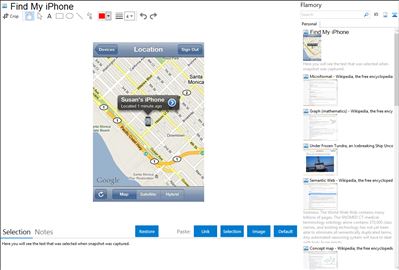
Application info
If you lose your iPhone or iPad, you can find it with the Find my iPhone service, a free part of MobileMe.
Just enable Find My iPhone in the MobileMe settings on your iPhone or iPad. You can then track it via GPS or WiFi by signing in to from any computer, or by using the Find My iPhone app on another iOS device.
You’ll see your device’s location on a map and you can choose to have it display a message or play a sound, remotely lock the device, or wipe it to permanently delete all of your data if you think that it won’t be returned. For added security, the app will automatically sign you out after 15 minutes, or you can manually sign out at any time.
Integration level may vary depending on the application version and other factors. Make sure that user are using recent version of Find My iPhone. Please contact us if you have different integration experience.