 Paragon HFS+ for Windows and Flamory
Paragon HFS+ for Windows and Flamory
Flamory provides the following integration abilities:
- Create and use window snapshots for Paragon HFS+ for Windows
- Take and edit Paragon HFS+ for Windows screenshots
- Automatically copy selected text from Paragon HFS+ for Windows and save it to Flamory history
To automate your day-to-day Paragon HFS+ for Windows tasks, use the Nekton automation platform. Describe your workflow in plain language, and get it automated using AI.
Screenshot editing
Flamory helps you capture and store screenshots from Paragon HFS+ for Windows by pressing a single hotkey. It will be saved to a history, so you can continue doing your tasks without interruptions. Later, you can edit the screenshot: crop, resize, add labels and highlights. After that, you can paste the screenshot into any other document or e-mail message.
Here is how Paragon HFS+ for Windows snapshot can look like. Get Flamory and try this on your computer.
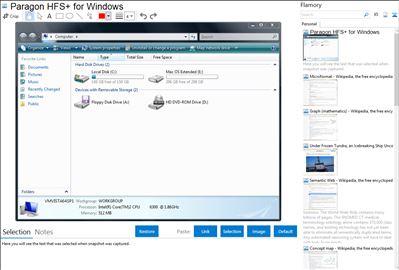
Application info
Experience total communication between MAC & Windows with the industry’s highest performing file system technology
Paragon HFS+ for Windows is the only solution that provides full read-write access to HFS+/HFSX partitions on any type of disks (APM, GPT, MBR) under most of Windows versions!
Access Mac-formatted partitions in Windows systems with the fastest and most stable HFS driver on the market.
Paragon HFS+ for Windows is also known as HFS+ for Windows, Paragon HFS for Windows, HFS for Windows. Integration level may vary depending on the application version and other factors. Make sure that user are using recent version of Paragon HFS+ for Windows. Please contact us if you have different integration experience.