 Hide Photos and Flamory
Hide Photos and Flamory
Flamory provides the following integration abilities:
- Create and use window snapshots for Hide Photos
- Take and edit Hide Photos screenshots
- Automatically copy selected text from Hide Photos and save it to Flamory history
To automate your day-to-day Hide Photos tasks, use the Nekton automation platform. Describe your workflow in plain language, and get it automated using AI.
Screenshot editing
Flamory helps you capture and store screenshots from Hide Photos by pressing a single hotkey. It will be saved to a history, so you can continue doing your tasks without interruptions. Later, you can edit the screenshot: crop, resize, add labels and highlights. After that, you can paste the screenshot into any other document or e-mail message.
Here is how Hide Photos snapshot can look like. Get Flamory and try this on your computer.
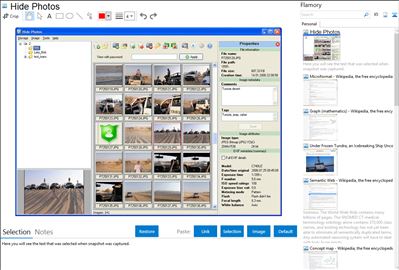
Application info
Hide Photos stores protected images in an AES-encrypted secure container that is easily accessible with an Explorer-like interface. It displays full-color thumbnail previews of the protected pictures, and conveniently organizes your collection with tags and comments for quick search. Hide Photos employs the industry-standard AES encryption with 256-bit keys for guaranteed security. Protect your digital pictures against the curious eye!
Integration level may vary depending on the application version and other factors. Make sure that user are using recent version of Hide Photos. Please contact us if you have different integration experience.