 HindiWriter and Flamory
HindiWriter and Flamory
Flamory provides the following integration abilities:
- Create and use window snapshots for HindiWriter
- Take and edit HindiWriter screenshots
- Automatically copy selected text from HindiWriter and save it to Flamory history
To automate your day-to-day HindiWriter tasks, use the Nekton automation platform. Describe your workflow in plain language, and get it automated using AI.
Screenshot editing
Flamory helps you capture and store screenshots from HindiWriter by pressing a single hotkey. It will be saved to a history, so you can continue doing your tasks without interruptions. Later, you can edit the screenshot: crop, resize, add labels and highlights. After that, you can paste the screenshot into any other document or e-mail message.
Here is how HindiWriter snapshot can look like. Get Flamory and try this on your computer.
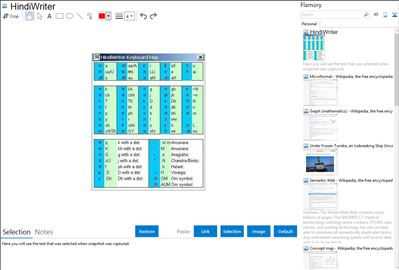
Application info
Allows you to type in Hindi without having to remember a new keyboard layout (no font installation required as it uses the built in Indic language support provided by Windows). Also provides Auto Word Lookup and Spell check. Works in all applications that support Unicode including Internet Explorer, FireFox, MS Office (Hindi spell check for Word is included), OpenOffice.org suite (Hindi Writer Spell check also works with OpenOffice.org), Notepad, Explorer, Outlook, Windows/MSN Messenger, Yahoo Messenger (7 and above), Web Based E-mail (Hotmail, Yahoo Mail). The program uses the popular iTrans scheme of transliteration.
Integration level may vary depending on the application version and other factors. Make sure that user are using recent version of HindiWriter. Please contact us if you have different integration experience.