 iBrightness Tray and Flamory
iBrightness Tray and Flamory
Flamory provides the following integration abilities:
- Create and use window snapshots for iBrightness Tray
- Take and edit iBrightness Tray screenshots
- Automatically copy selected text from iBrightness Tray and save it to Flamory history
To automate your day-to-day iBrightness Tray tasks, use the Nekton automation platform. Describe your workflow in plain language, and get it automated using AI.
Screenshot editing
Flamory helps you capture and store screenshots from iBrightness Tray by pressing a single hotkey. It will be saved to a history, so you can continue doing your tasks without interruptions. Later, you can edit the screenshot: crop, resize, add labels and highlights. After that, you can paste the screenshot into any other document or e-mail message.
Here is how iBrightness Tray snapshot can look like. Get Flamory and try this on your computer.
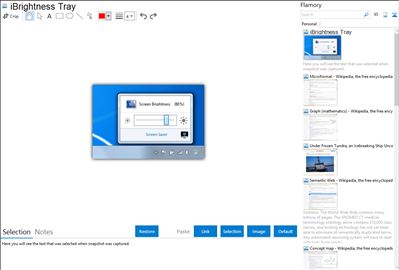
Application info
iBrightness Tray is a little bit of a swiss army knife display tool as adjusting the brightness of your screen is just one of three main functions it has. The other two are turning on your screensaver at the click of a button and also the ability to turn off the display completely. This is useful for laptop users when they want save power and switch off the screen for a period of time. Launch the portable executable and click the tray icon to popup the window where you can alter the brightness with the slider or activate the screensaver and screen off options. Right clicking the tray icon gives the extra options to start with Windows and change the default screensaver.
Integration level may vary depending on the application version and other factors. Make sure that user are using recent version of iBrightness Tray. Please contact us if you have different integration experience.