 Import Messages from EML Files and Flamory
Import Messages from EML Files and Flamory
Flamory provides the following integration abilities:
- Create and use window snapshots for Import Messages from EML Files
- Take and edit Import Messages from EML Files screenshots
- Automatically copy selected text from Import Messages from EML Files and save it to Flamory history
To automate your day-to-day Import Messages from EML Files tasks, use the Nekton automation platform. Describe your workflow in plain language, and get it automated using AI.
Screenshot editing
Flamory helps you capture and store screenshots from Import Messages from EML Files by pressing a single hotkey. It will be saved to a history, so you can continue doing your tasks without interruptions. Later, you can edit the screenshot: crop, resize, add labels and highlights. After that, you can paste the screenshot into any other document or e-mail message.
Here is how Import Messages from EML Files snapshot can look like. Get Flamory and try this on your computer.
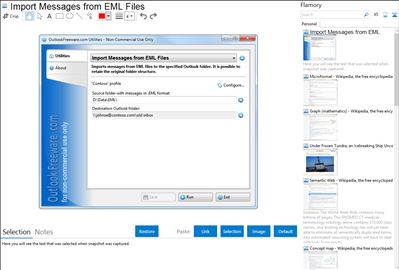
Application info
Free and easy way to import messages from EML format files to the specified Outlook folder. It is possible to retain the original folder structure. Microsoft Outlook cannot import messages preserving source folder structure. This utility allows solving this problem. Specify folder containing files and subfolders with files in EML format, target Outlook folder and run the utility. You will get all your imported messages placed according to the source folder structure.
This utility can also be used to import messages from Windows Live Mail, Mozilla Thunderbird and other email clients that use EML format to store their email files.
The product provides both standalone application and Outlook add-in.
Integration level may vary depending on the application version and other factors. Make sure that user are using recent version of Import Messages from EML Files. Please contact us if you have different integration experience.