 McAfee Labs Stinger and Flamory
McAfee Labs Stinger and Flamory
Flamory provides the following integration abilities:
- Create and use window snapshots for McAfee Labs Stinger
- Take and edit McAfee Labs Stinger screenshots
- Automatically copy selected text from McAfee Labs Stinger and save it to Flamory history
To automate your day-to-day McAfee Labs Stinger tasks, use the Nekton automation platform. Describe your workflow in plain language, and get it automated using AI.
Screenshot editing
Flamory helps you capture and store screenshots from McAfee Labs Stinger by pressing a single hotkey. It will be saved to a history, so you can continue doing your tasks without interruptions. Later, you can edit the screenshot: crop, resize, add labels and highlights. After that, you can paste the screenshot into any other document or e-mail message.
Here is how McAfee Labs Stinger snapshot can look like. Get Flamory and try this on your computer.
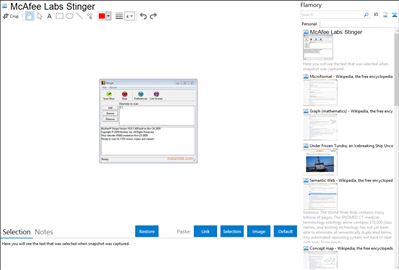
Application info
McAfee Stinger detects and removes prevalent Fake Alert malware and threats identified in the "List Viruses" section of the Stinger application. While not a replacement for full fledged antivirus software, Stinger is updated multiple times a week to include detection for newer Fake Alert variants and prevalent viruses.
Integration level may vary depending on the application version and other factors. Make sure that user are using recent version of McAfee Labs Stinger. Please contact us if you have different integration experience.