 Mercury Chat and Flamory
Mercury Chat and Flamory
Flamory provides the following integration abilities:
- Create and use window snapshots for Mercury Chat
- Take and edit Mercury Chat screenshots
- Automatically copy selected text from Mercury Chat and save it to Flamory history
To automate your day-to-day Mercury Chat tasks, use the Nekton automation platform. Describe your workflow in plain language, and get it automated using AI.
Screenshot editing
Flamory helps you capture and store screenshots from Mercury Chat by pressing a single hotkey. It will be saved to a history, so you can continue doing your tasks without interruptions. Later, you can edit the screenshot: crop, resize, add labels and highlights. After that, you can paste the screenshot into any other document or e-mail message.
Here is how Mercury Chat snapshot can look like. Get Flamory and try this on your computer.
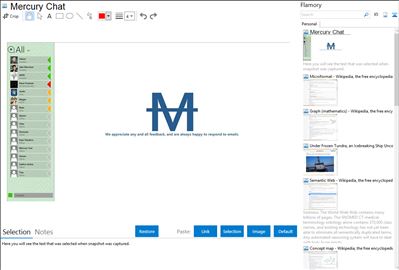
Application info
Mercury is a client for Windows 8. It provides a simple yet elegant interface for Google's chat service to talk with friends, family, coworkers, and anyone else in your Google chat contact list.
One of the primary goals was to retain as much as possible all of the functionality of Google's official Google Talk desktop application for Windows, but of course wrapping that functionality within an interface suitable for Windows 8. If a certain major feature from the desktop application isn't available, you can probably expect to see it in a future update.
Another important note is that once you connect to Mercury, there is no active connection to maintain and thus the application keeps a low power profile.
We've taken into account the fact that snapped view will be frequently used and designed it in such a way that makes viewing new messages and switching between conversations as quick and easy as possible.
Features
Toast/Tile/Badge notifications for incoming messages
Color themes and customizable background
Other UI customizations
Fullscreen, fill, and snapped states supported
Inline links, images, mp3 audio, and YouTube videos
Bolding/underlining/italicizing of message text, as well as preservation of formatting (see settings)
OAUTH2 secure sign in with Google
Automatic login when signing into Windows (optional)
Local chat logs
Google custom status/availability
Auto away after ten minutes in the background
Message input auto-focused when you start typing
Optimized snapped view for efficient conversation management
Quick switching between active conversations using Ctrl+Tab
Quickly share information with Mercury from other apps using the Share charm
Mercury Chat is also known as Mercury. Integration level may vary depending on the application version and other factors. Make sure that user are using recent version of Mercury Chat. Please contact us if you have different integration experience.