 Mouse Hunter and Flamory
Mouse Hunter and Flamory
Flamory provides the following integration abilities:
- Create and use window snapshots for Mouse Hunter
- Take and edit Mouse Hunter screenshots
- Automatically copy selected text from Mouse Hunter and save it to Flamory history
To automate your day-to-day Mouse Hunter tasks, use the Nekton automation platform. Describe your workflow in plain language, and get it automated using AI.
Screenshot editing
Flamory helps you capture and store screenshots from Mouse Hunter by pressing a single hotkey. It will be saved to a history, so you can continue doing your tasks without interruptions. Later, you can edit the screenshot: crop, resize, add labels and highlights. After that, you can paste the screenshot into any other document or e-mail message.
Here is how Mouse Hunter snapshot can look like. Get Flamory and try this on your computer.
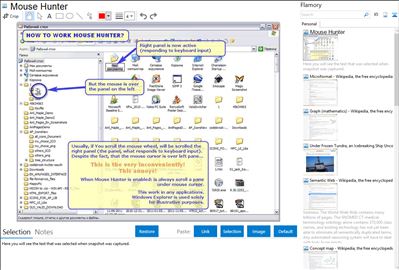
Application info
Mouse Hunter is a free utility that optimizes the work with the mouse wheel. When you spin the mouse wheel it scrolls the UI element that is located under the mouse pointer, not the element that has the input focus (which responds to the keyboard input) as it usually happens in Windows.
It works with almost all applications.
It sits in your system tray as an icon.
Left-click on the icon to enable or disable the Mouse Hunter.
Double left-click on the icon to open settings.
Right-click on the icon to get the context menu.
In the settings you can enable horizontal scrolling when certain buttons are pressed.
Integration level may vary depending on the application version and other factors. Make sure that user are using recent version of Mouse Hunter. Please contact us if you have different integration experience.