 mSecure and Flamory
mSecure and Flamory
Flamory provides the following integration abilities:
- Create and use window snapshots for mSecure
- Take and edit mSecure screenshots
- Automatically copy selected text from mSecure and save it to Flamory history
To automate your day-to-day mSecure tasks, use the Nekton automation platform. Describe your workflow in plain language, and get it automated using AI.
Screenshot editing
Flamory helps you capture and store screenshots from mSecure by pressing a single hotkey. It will be saved to a history, so you can continue doing your tasks without interruptions. Later, you can edit the screenshot: crop, resize, add labels and highlights. After that, you can paste the screenshot into any other document or e-mail message.
Here is how mSecure snapshot can look like. Get Flamory and try this on your computer.
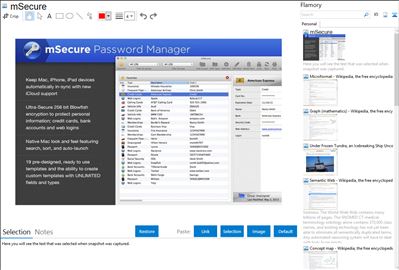
Application info
mSecure keeps your data safe because it uses the ultra-secure 256bit blowfish encryption to protect personal information such as account numbers, usernames, passwords and more. mSecure is more than a password manager in that it provides 17 popular personal information templates with the ability to create custom templates to make data entry a snap! mSecure is also fully-compatible with the company’s other popular desktop and mobile products; mBackup and mSecure Android, iOS and Desktop to make personal information accessible and secure everywhere its needed. mSecure has an premium look and feel with features like collapsible section headers, search, sort and auto hyperlink launch.
Integration level may vary depending on the application version and other factors. Make sure that user are using recent version of mSecure. Please contact us if you have different integration experience.