 Name Dropper and Flamory
Name Dropper and Flamory
Flamory provides the following integration abilities:
- Create and use window snapshots for Name Dropper
- Take and edit Name Dropper screenshots
- Automatically copy selected text from Name Dropper and save it to Flamory history
To automate your day-to-day Name Dropper tasks, use the Nekton automation platform. Describe your workflow in plain language, and get it automated using AI.
Screenshot editing
Flamory helps you capture and store screenshots from Name Dropper by pressing a single hotkey. It will be saved to a history, so you can continue doing your tasks without interruptions. Later, you can edit the screenshot: crop, resize, add labels and highlights. After that, you can paste the screenshot into any other document or e-mail message.
Here is how Name Dropper snapshot can look like. Get Flamory and try this on your computer.
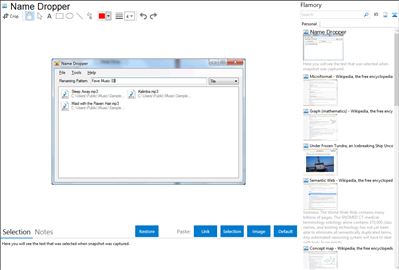
Application info
Name Dropper makes multiple file renaming easy by allowing text from documents or browsers to be dragged onto files for automatic rename.
How to use Name Dropper
Drag files and folders from Windows Explorer into the Name Dropper files list.
Type in you Drop Renaming Pattern value. This field describes the renaming pattern to apply when processing files. Leave this field empty if no pattern is needed, that is, dropped text shall be the new name and nothing else. Note that the file extension is retained no matter the pattern used.
Optionally, reorder the files if the defaults sorting is not correct. In the Details view, there is a column for the file index, which is used by the <#> placeholder to insert the index into the renaming pattern.
From a document or browser window, select text and drag it onto the target file to be renamed. Name Dropper will attempt to rename the file given the new dropped name.
Integration level may vary depending on the application version and other factors. Make sure that user are using recent version of Name Dropper. Please contact us if you have different integration experience.