 NoteSync with Google Docs and Flamory
NoteSync with Google Docs and Flamory
Flamory provides the following integration abilities:
- Create and use window snapshots for NoteSync with Google Docs
- Take and edit NoteSync with Google Docs screenshots
- Automatically copy selected text from NoteSync with Google Docs and save it to Flamory history
To automate your day-to-day NoteSync with Google Docs tasks, use the Nekton automation platform. Describe your workflow in plain language, and get it automated using AI.
Screenshot editing
Flamory helps you capture and store screenshots from NoteSync with Google Docs by pressing a single hotkey. It will be saved to a history, so you can continue doing your tasks without interruptions. Later, you can edit the screenshot: crop, resize, add labels and highlights. After that, you can paste the screenshot into any other document or e-mail message.
Here is how NoteSync with Google Docs snapshot can look like. Get Flamory and try this on your computer.
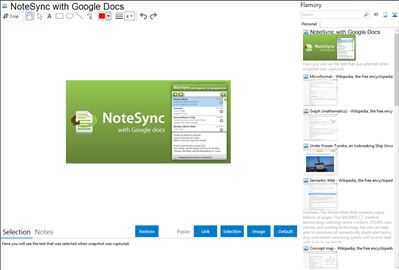
Application info
NoteSync lets you take notes fast and sync them with your Google docs account. Automatic syncing happens every minute or when you feel like it by pressing the sync button. Offline mode fully supported. Keyboard shortcuts like CTR-L put your cursor in the search bar to easily search for notes or create a new note.
Integration level may vary depending on the application version and other factors. Make sure that user are using recent version of NoteSync with Google Docs. Please contact us if you have different integration experience.