 Open Garden and Flamory
Open Garden and Flamory
Flamory provides the following integration abilities:
- Create and use window snapshots for Open Garden
- Take and edit Open Garden screenshots
- Automatically copy selected text from Open Garden and save it to Flamory history
To automate your day-to-day Open Garden tasks, use the Nekton automation platform. Describe your workflow in plain language, and get it automated using AI.
Screenshot editing
Flamory helps you capture and store screenshots from Open Garden by pressing a single hotkey. It will be saved to a history, so you can continue doing your tasks without interruptions. Later, you can edit the screenshot: crop, resize, add labels and highlights. After that, you can paste the screenshot into any other document or e-mail message.
Here is how Open Garden snapshot can look like. Get Flamory and try this on your computer.
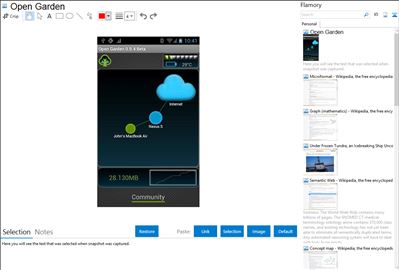
Application info
Share your mobile Internet among all your devices.
Open Garden interconnects devices to form a wireless peer-to-peer mesh network that provides Internet access.
Simply install Open Garden on your Android phone and on your laptop, and devices automatically connect.
Your laptop can now access mobile Internet coming from your phone anywhere it has no Wi-Fi. Like tethering, but with no buttons to press and nothing to configure.
When more devices running Open Garden are nearby, they all connect into a mesh network. Open Garden runs in the background and connects when needed, consuming next to no power when it is not. It's advised that you leave it running, so that it can automatically connect.
Integration level may vary depending on the application version and other factors. Make sure that user are using recent version of Open Garden. Please contact us if you have different integration experience.