 OpenedFilesView and Flamory
OpenedFilesView and Flamory
Flamory provides the following integration abilities:
- Create and use window snapshots for OpenedFilesView
- Take and edit OpenedFilesView screenshots
- Automatically copy selected text from OpenedFilesView and save it to Flamory history
To automate your day-to-day OpenedFilesView tasks, use the Nekton automation platform. Describe your workflow in plain language, and get it automated using AI.
Screenshot editing
Flamory helps you capture and store screenshots from OpenedFilesView by pressing a single hotkey. It will be saved to a history, so you can continue doing your tasks without interruptions. Later, you can edit the screenshot: crop, resize, add labels and highlights. After that, you can paste the screenshot into any other document or e-mail message.
Here is how OpenedFilesView snapshot can look like. Get Flamory and try this on your computer.
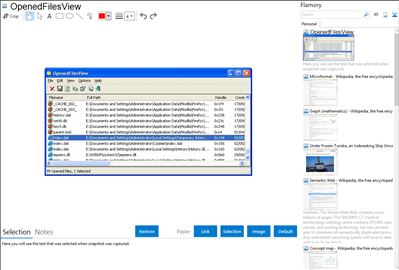
Application info
OpenedFilesView displays the list of all opened files on your system. For each opened file, additional information is displayed: handle value, read/write/delete access, file position, the process that opened the file, and more...
Optionally, you can also close one or more opened files, or close the process that opened these files.
This utility is especially useful if you try to delete/move/open a file and you get one of the following error messages:
* Cannot delete [filename]: There has been a sharing violation. The source or destination file may be in use.
* Cannot delete [filename]: It is being used by another person or program. Close any programs that might be using the file and try again.
When you get one of these error messages, OpenedFilesView will show you which process lock your file. Closing the right process will solve this problem. optionally, you can also release the file by closing the handle from OpenedFilesView utility. However, be aware that after closing a file in this way, the program that opened the file may become unstable, and even crash.
Integration level may vary depending on the application version and other factors. Make sure that user are using recent version of OpenedFilesView. Please contact us if you have different integration experience.