 Opera - Wand and Flamory
Opera - Wand and Flamory
Flamory provides the following integration abilities:
- Create and use window snapshots for Opera - Wand
- Take and edit Opera - Wand screenshots
- Automatically copy selected text from Opera - Wand and save it to Flamory history
To automate your day-to-day Opera - Wand tasks, use the Nekton automation platform. Describe your workflow in plain language, and get it automated using AI.
Screenshot editing
Flamory helps you capture and store screenshots from Opera - Wand by pressing a single hotkey. It will be saved to a history, so you can continue doing your tasks without interruptions. Later, you can edit the screenshot: crop, resize, add labels and highlights. After that, you can paste the screenshot into any other document or e-mail message.
Here is how Opera - Wand snapshot can look like. Get Flamory and try this on your computer.
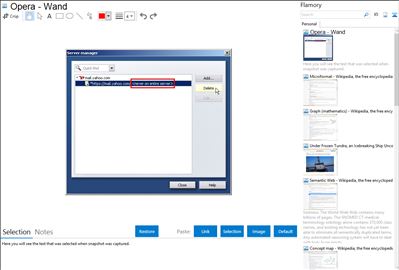
Application info
The Wand is Opera's password and form manager. Enable it to let Opera store user names and passwords the first time you enter them, and to automatically fill in personal information in Web forms.
When you visit a Web site with a stored user name and password, you can log in simply by clicking the Wand button on the address bar, or by pressing Ctrl+Enter.
Note that user names and passwords are encrypted on disk. If you want to protect your Wand from other users on the same computer by setting a master password, go to the Security preferences under "Advanced".
Wand passwords can be deleted from Tools > Delete private data or Tools > Advanced > Wand passwords.
Opera - Wand is also known as Wand, Opera Wand. Integration level may vary depending on the application version and other factors. Make sure that user are using recent version of Opera - Wand. Please contact us if you have different integration experience.