 Power Plan Assistant and Flamory
Power Plan Assistant and Flamory
Flamory provides the following integration abilities:
- Create and use window snapshots for Power Plan Assistant
- Take and edit Power Plan Assistant screenshots
- Automatically copy selected text from Power Plan Assistant and save it to Flamory history
To automate your day-to-day Power Plan Assistant tasks, use the Nekton automation platform. Describe your workflow in plain language, and get it automated using AI.
Screenshot editing
Flamory helps you capture and store screenshots from Power Plan Assistant by pressing a single hotkey. It will be saved to a history, so you can continue doing your tasks without interruptions. Later, you can edit the screenshot: crop, resize, add labels and highlights. After that, you can paste the screenshot into any other document or e-mail message.
Here is how Power Plan Assistant snapshot can look like. Get Flamory and try this on your computer.
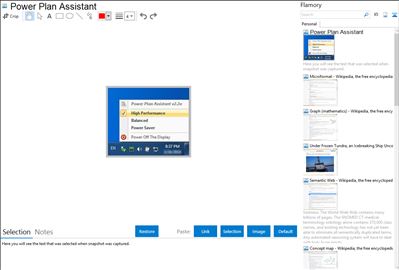
Application info
Power Plan Assistant is a power management tool, for Microsoft Windows 7 / 8 and -enabled Apple Macbook Pro / Air notebooks.
It's an ultimate manual / automatic power plan switcher with a compact yet very informative system Power icon replacement (option) and lots of other goods.
With Power Plan Assistant you can:
1. Easily switch between the Windows built-in/custom power plans (all plans, not 2, as when operating via system Power icon) and instantly power off the display
on user's demand (why wait at least one minute for it to be powered off, wasting energy?). It can be waked up then by pressing any key or moving the cursor;
2. Always observe which power plan is currently active (as shown on the screenshots above, the dynamic application's icon in a taskbar notification area changes in
accordance with an active power plan, does not matter where the plan was changed - in Control Panel, using system Power icon or Power Plan Assistant itself);
Now users are allowed to choose between the 3 different types of the notification area icon in taskbar! One of the available icons can replace the
system Power icon completely: it displays more information (battery level, active power plan, power source) and offers much higher precision than the system icon.
NOTE: starting from the version 3.0a, a single power icon is available again (the "ex-3rd" icon, chosen by users to be the clearest yet the most informative one).
3. Switch the power plans automatically: to 'Power Saver' in order to start saving the energy before the battery power is gone (the threshold is user-configurable),
to 'High Performance' or 'Balanced' (on plugging in), to 'Balanced' or 'Power Saver' (on unplugging).
4. Instantly power off the display, lock workstation or toggle Windows 'Flip 3D' mode without a need to perform even a single click: user-configurable action can fire on placing the cursor precisely at the top left corner of the screen.
Integration level may vary depending on the application version and other factors. Make sure that user are using recent version of Power Plan Assistant. Please contact us if you have different integration experience.