 PowerGui and Flamory
PowerGui and Flamory
Flamory provides the following integration abilities:
- Create and use window snapshots for PowerGui
- Take and edit PowerGui screenshots
- Automatically copy selected text from PowerGui and save it to Flamory history
To automate your day-to-day PowerGui tasks, use the Nekton automation platform. Describe your workflow in plain language, and get it automated using AI.
Screenshot editing
Flamory helps you capture and store screenshots from PowerGui by pressing a single hotkey. It will be saved to a history, so you can continue doing your tasks without interruptions. Later, you can edit the screenshot: crop, resize, add labels and highlights. After that, you can paste the screenshot into any other document or e-mail message.
Here is how PowerGui snapshot can look like. Get Flamory and try this on your computer.
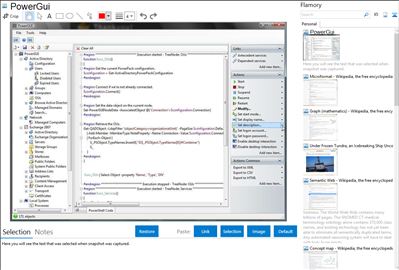
Application info
A graphical user interface and script editor for Microsoft Windows PowerShell
PowerGUI will provide users with a graphical PowerShell administration console with an integrated editor and debugger. PowerGUI simplifies automation in any size environment by making it much easier to execute PowerShell commands remotely.
In addition, administrators are able to create and distribute a customizable management console by using PowerShell to create customized PowerPacks, or by leveraging the existing PowerPack library.
For smaller tasks, administrators can build small, executable utilities from their scripts quickly and easily so that they can be shared by the rest of the organization.
Integration level may vary depending on the application version and other factors. Make sure that user are using recent version of PowerGui. Please contact us if you have different integration experience.