 Quick ShutDown and Flamory
Quick ShutDown and Flamory
Flamory provides the following integration abilities:
- Create and use window snapshots for Quick ShutDown
- Take and edit Quick ShutDown screenshots
- Automatically copy selected text from Quick ShutDown and save it to Flamory history
To automate your day-to-day Quick ShutDown tasks, use the Nekton automation platform. Describe your workflow in plain language, and get it automated using AI.
Screenshot editing
Flamory helps you capture and store screenshots from Quick ShutDown by pressing a single hotkey. It will be saved to a history, so you can continue doing your tasks without interruptions. Later, you can edit the screenshot: crop, resize, add labels and highlights. After that, you can paste the screenshot into any other document or e-mail message.
Here is how Quick ShutDown snapshot can look like. Get Flamory and try this on your computer.
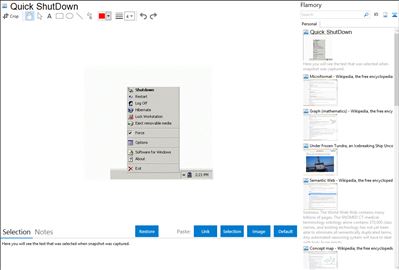
Application info
Quick ShutDown - fast and easy-to-use shutdown tool that allows you to shutdown, reboot, hibernate, logoff, standby or lock your computer with the one mouse click.
When QSD is running, an accurate miniature icon appears on the taskbar on the end opposite the "Start" button.
You can choose to click or double click it with the left mouse button, and it shutdowns or reboots your computer.
You can set a keyboard shortcut for any action - shutdown, reboot, hibernate, standby, lock, logoff and media eject.
Quick ShutDown allows you to set your own tray icon to be displayed. Click it with the right mouse button to view the context menu.
Also, QSD can automatically terminate applications if they are not responding making shutdowns both quicker and safer.
In addition, Quick ShutDown can eject removable media drives at shutdown preventing you from losing your disks and CDs by leaving them in the drive when you leave.
It is possible to use Quick Shutdown from the command-line.
Integration level may vary depending on the application version and other factors. Make sure that user are using recent version of Quick ShutDown. Please contact us if you have different integration experience.