 Rosetta Stone and Flamory
Rosetta Stone and Flamory
Flamory provides the following integration abilities:
- Create and use window snapshots for Rosetta Stone
- Take and edit Rosetta Stone screenshots
- Automatically copy selected text from Rosetta Stone and save it to Flamory history
To automate your day-to-day Rosetta Stone tasks, use the Nekton automation platform. Describe your workflow in plain language, and get it automated using AI.
Screenshot editing
Flamory helps you capture and store screenshots from Rosetta Stone by pressing a single hotkey. It will be saved to a history, so you can continue doing your tasks without interruptions. Later, you can edit the screenshot: crop, resize, add labels and highlights. After that, you can paste the screenshot into any other document or e-mail message.
Here is how Rosetta Stone snapshot can look like. Get Flamory and try this on your computer.
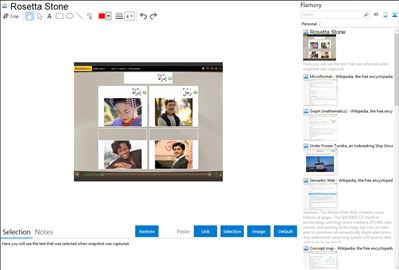
Application info
Rosetta Stone is the worlds #1 language-learning software. Our comprehensive foreign language program provides language learning for individuals and language learning for organizations.
The software uses images, text, sound, and video to teach words and grammar by spaced repetition, without translation.
Dynamic Immersion
In a Rosetta Stone exercise, the student pairs a text passage, sound, image, or video with one of four potential matches.
For example, the software show the student four photographs. A native speaker makes a statement that describes one of the photographs, and the statement is printed on the screen; the student chooses the photograph that the speaker described. In another variation, the student completes a textual description of a photograph.
In writing exercises, the software provides an on-screen keyboard to make it easier to type characters that are not in the Latin alphabet.
Grammar lessons cover grammatical tense and grammatical mood.
If the student has a microphone, the software can attempt to evaluate word pronunciation.
Each unit concludes with a review of the previous lessons in the unit.
Scoring
The program immediately informs whether the answer is right or wrong. Through the Preferences menu, the student can choose from various marks and sound for feedback. The program scores the answers on a scale of 0 to 100. The score is saved; it remains visible during practice exercises, but not during tests. The student scores four points for answering correctly on the first attempt; three points for the second attempt; two points for the third attempt; and one point for choosing the only remaining option.
Rosetta Stone is also known as RS. Integration level may vary depending on the application version and other factors. Make sure that user are using recent version of Rosetta Stone. Please contact us if you have different integration experience.