 Screen Monkey and Flamory
Screen Monkey and Flamory
Flamory provides the following integration abilities:
- Create and use window snapshots for Screen Monkey
- Take and edit Screen Monkey screenshots
- Automatically copy selected text from Screen Monkey and save it to Flamory history
To automate your day-to-day Screen Monkey tasks, use the Nekton automation platform. Describe your workflow in plain language, and get it automated using AI.
Screenshot editing
Flamory helps you capture and store screenshots from Screen Monkey by pressing a single hotkey. It will be saved to a history, so you can continue doing your tasks without interruptions. Later, you can edit the screenshot: crop, resize, add labels and highlights. After that, you can paste the screenshot into any other document or e-mail message.
Here is how Screen Monkey snapshot can look like. Get Flamory and try this on your computer.
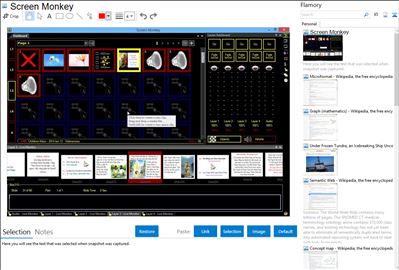
Application info
Schedule images, video clips, audio, DVD, live video or PowerPoint presentations to be projected (linear or non-linear) to a secondary monitor or data projector.
Shows controls on one screen and full screen (optional) output on a second screen. Can technically be used on one screen, but one wouldn't use a single screen with this program.
Usage is extremely simple and requires little to no knowledge of the application to play media clips back. You simply add media to clips and click the clips when you want to play the media.
Integration level may vary depending on the application version and other factors. Make sure that user are using recent version of Screen Monkey. Please contact us if you have different integration experience.