 ScreenStream and Flamory
ScreenStream and Flamory
Flamory provides the following integration abilities:
- Create and use window snapshots for ScreenStream
- Take and edit ScreenStream screenshots
- Automatically copy selected text from ScreenStream and save it to Flamory history
To automate your day-to-day ScreenStream tasks, use the Nekton automation platform. Describe your workflow in plain language, and get it automated using AI.
Screenshot editing
Flamory helps you capture and store screenshots from ScreenStream by pressing a single hotkey. It will be saved to a history, so you can continue doing your tasks without interruptions. Later, you can edit the screenshot: crop, resize, add labels and highlights. After that, you can paste the screenshot into any other document or e-mail message.
Here is how ScreenStream snapshot can look like. Get Flamory and try this on your computer.
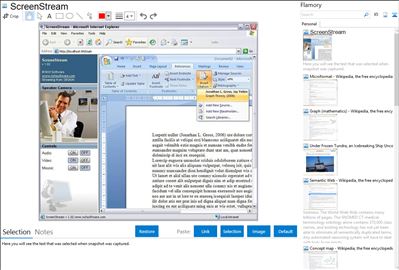
Application info
Broadcast your screen for presentations and training sessions
Let others watch your screen from their own computer.
Watch from over the internet or a network.
A great modern equivalent of the overhead projector.
Turn On Screen Sharing
Just open ScreenStream and click a button to turn on screen sharing. You're now ready to share your screen with others.
Begin Watching Someone's Screen
Just type the link address (and optional access code) provided by the person who's screen you are watching into your internet browser. You can now watch their screen.
Stop Screen Sharing
To stop sharing your screen, open ScreenStream and click the button to turn off screen sharing. Others can no longer watch your screen.
One of the main advantages of ScreenStream is that the viewers do not need to install any special software to view your screen. They just open it directly with their normal internet browser. It is also supports optional streaming audio so others can hear what you are saying.
Integration level may vary depending on the application version and other factors. Make sure that user are using recent version of ScreenStream. Please contact us if you have different integration experience.