 SharkSSL and Flamory
SharkSSL and Flamory
Flamory provides the following integration abilities:
- Create and use window snapshots for SharkSSL
- Take and edit SharkSSL screenshots
- Automatically copy selected text from SharkSSL and save it to Flamory history
To automate your day-to-day SharkSSL tasks, use the Nekton automation platform. Describe your workflow in plain language, and get it automated using AI.
Screenshot editing
Flamory helps you capture and store screenshots from SharkSSL by pressing a single hotkey. It will be saved to a history, so you can continue doing your tasks without interruptions. Later, you can edit the screenshot: crop, resize, add labels and highlights. After that, you can paste the screenshot into any other document or e-mail message.
Here is how SharkSSL snapshot can look like. Get Flamory and try this on your computer.
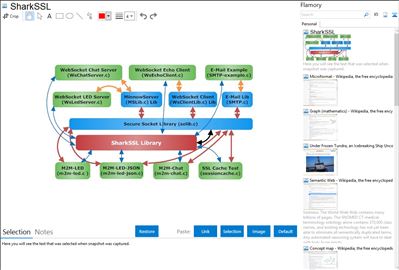
Application info
The SSL/TLS and Certificate tutorial for Windows enables you to fast track your understanding of the SSL/TLS protocol, Certificate Management, and secure communication. The download includes many C source code examples, including a secure WebSocket tutorial. You can either compile the examples "as is" or modify them to suite your requirements. The included tutorial guides you through how the examples function and how SSL certificates are used in the example programs to provide secure and trusted communication. After completing the tutorials, you will be an expert in using SSL for secure communication and how to create and manage SSL certificates. You can either compile the code using the included C compiler or compile the code using Visual Studio, including the free Visual Studio Express edition.
Integration level may vary depending on the application version and other factors. Make sure that user are using recent version of SharkSSL. Please contact us if you have different integration experience.