 ShellExView and Flamory
ShellExView and Flamory
Flamory provides the following integration abilities:
- Create and use window snapshots for ShellExView
- Take and edit ShellExView screenshots
- Automatically copy selected text from ShellExView and save it to Flamory history
To automate your day-to-day ShellExView tasks, use the Nekton automation platform. Describe your workflow in plain language, and get it automated using AI.
Screenshot editing
Flamory helps you capture and store screenshots from ShellExView by pressing a single hotkey. It will be saved to a history, so you can continue doing your tasks without interruptions. Later, you can edit the screenshot: crop, resize, add labels and highlights. After that, you can paste the screenshot into any other document or e-mail message.
Here is how ShellExView snapshot can look like. Get Flamory and try this on your computer.
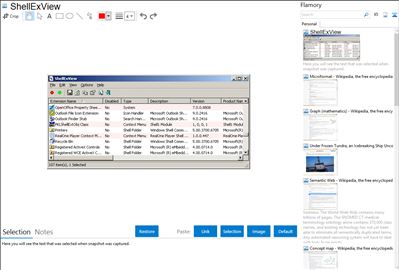
Application info
Shell Extensions are in-process COM objects which extends the abilities of Windows operating system. Most shell extensions are automatically installed by the operating system, but there are also many other applications that install additional shell extension components. For example: If you install WinZip on your computer, youll see a special WinZip menu when you right-click on a Zip file. This menu is created by adding a shell extension to the system.
The ShellExView utility displays the details of shell extensions installed on your computer, and allows you to easily disable and enable each
Integration level may vary depending on the application version and other factors. Make sure that user are using recent version of ShellExView. Please contact us if you have different integration experience.