 SyncDesk and Flamory
SyncDesk and Flamory
Flamory provides the following integration abilities:
- Create and use window snapshots for SyncDesk
- Take and edit SyncDesk screenshots
- Automatically copy selected text from SyncDesk and save it to Flamory history
To automate your day-to-day SyncDesk tasks, use the Nekton automation platform. Describe your workflow in plain language, and get it automated using AI.
Screenshot editing
Flamory helps you capture and store screenshots from SyncDesk by pressing a single hotkey. It will be saved to a history, so you can continue doing your tasks without interruptions. Later, you can edit the screenshot: crop, resize, add labels and highlights. After that, you can paste the screenshot into any other document or e-mail message.
Here is how SyncDesk snapshot can look like. Get Flamory and try this on your computer.
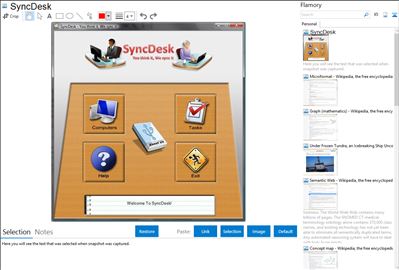
Application info
Synchronize your files and folders over as many computers as you want with SyncDesk!
The main aim of SyncDesk, is to help you synchronize your files and folders using an external disk so that it is as if you only have one copy of your files in several computers, as if you only ever have one desk that exists at home, school and in the office.
SyncDesk offers you just-what-you-need features: an easy-to-use software with simplicity, portability, auto-synchronization capability and control over file conflicts. Moreover, It does not pollute the original folders with data files and implements memory space optimization.
Integration level may vary depending on the application version and other factors. Make sure that user are using recent version of SyncDesk. Please contact us if you have different integration experience.