 Timer and Flamory
Timer and Flamory
Flamory provides the following integration abilities:
- Create and use window snapshots for Timer
- Take and edit Timer screenshots
- Automatically copy selected text from Timer and save it to Flamory history
To automate your day-to-day Timer tasks, use the Nekton automation platform. Describe your workflow in plain language, and get it automated using AI.
Screenshot editing
Flamory helps you capture and store screenshots from Timer by pressing a single hotkey. It will be saved to a history, so you can continue doing your tasks without interruptions. Later, you can edit the screenshot: crop, resize, add labels and highlights. After that, you can paste the screenshot into any other document or e-mail message.
Here is how Timer snapshot can look like. Get Flamory and try this on your computer.
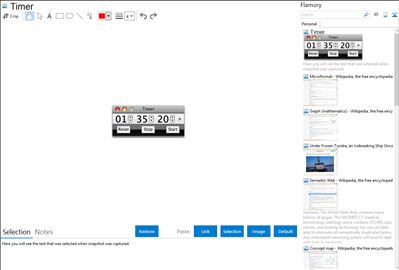
Application info
Timer is a simple chronometer application. Enter a value and click Start to count down any number of hours, minutes, and seconds, or start at zero to track elapsed time. Available for Macintosh and Microsoft Windows computers.
Timer Features:
Counts up to measure elapsed time or down to act as a timer
Sounds an alarm when a count down is complete
Add your own sounds
Open as many independent timers as you like concurrently
Use the mouse or keyboard to set, start, or stop timers and adjust sound settings
Name your timers
Save timer settings for future use
Integration level may vary depending on the application version and other factors. Make sure that user are using recent version of Timer. Please contact us if you have different integration experience.