 VLC Media Player and Flamory
VLC Media Player and Flamory
Flamory provides the following integration abilities:
- Create and use window snapshots for VLC Media Player
- Take and edit VLC Media Player screenshots
- Automatically copy selected text from VLC Media Player and save it to Flamory history
To automate your day-to-day VLC Media Player tasks, use the Nekton automation platform. Describe your workflow in plain language, and get it automated using AI.
Screenshot editing
Flamory helps you capture and store screenshots from VLC Media Player by pressing a single hotkey. It will be saved to a history, so you can continue doing your tasks without interruptions. Later, you can edit the screenshot: crop, resize, add labels and highlights. After that, you can paste the screenshot into any other document or e-mail message.
Here is how VLC Media Player snapshot can look like. Get Flamory and try this on your computer.
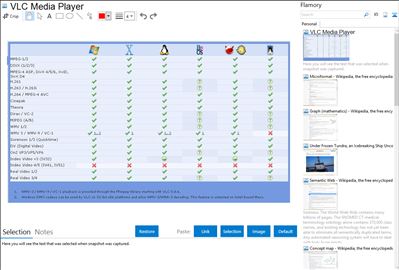
Application info
VLC media player is an lightweight, open-source multimedia player that supports nearly all digital audio and video formats (e.g. H.264 ,MKV, TS (but not from Technisat DigiCorder), MPEG-2, mp3, AVI, MPEG-4, Ogg, DivX, aac, ...). It can also transcode and convert media files, and act as a streaming server over unicast or multicast and IPv4 or IPv6. VLC does not need any codecs to work.
User Interface in more than 25 languages available.
Space demand on hard disk: 75 MB.
For direct playing of TS-files from a Technisat Digicorder you need the KMPlayer.
VLC Media Player is also known as VLC, VideoLAN Media Player. Integration level may vary depending on the application version and other factors. Make sure that user are using recent version of VLC Media Player. Please contact us if you have different integration experience.