 VMLite MyOldPCs and Flamory
VMLite MyOldPCs and Flamory
Flamory provides the following integration abilities:
- Create and use window snapshots for VMLite MyOldPCs
- Take and edit VMLite MyOldPCs screenshots
- Automatically copy selected text from VMLite MyOldPCs and save it to Flamory history
To automate your day-to-day VMLite MyOldPCs tasks, use the Nekton automation platform. Describe your workflow in plain language, and get it automated using AI.
Screenshot editing
Flamory helps you capture and store screenshots from VMLite MyOldPCs by pressing a single hotkey. It will be saved to a history, so you can continue doing your tasks without interruptions. Later, you can edit the screenshot: crop, resize, add labels and highlights. After that, you can paste the screenshot into any other document or e-mail message.
Here is how VMLite MyOldPCs snapshot can look like. Get Flamory and try this on your computer.
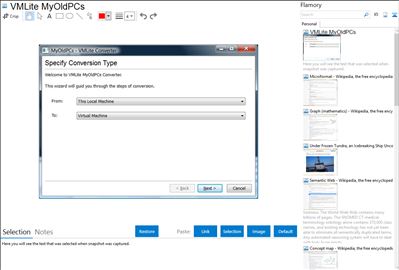
Application info
Here are the simple steps it takes to have your old PC up and running in your new PC, using VMLite:
* Get an external hard drive that can hold all the data on your old PC.
* Copy a simple MyOldPCs program to the hard drive and connect the hard drive to the old PC.
* Run the copied MyOldPCs program, which will convert your old PC to a file that can be accessed from your new PC.
* Once the conversion is done, connect the hard disk to your new PC, and start running and enjoying your old PC with VMLite Workstation
MyOldPCs Features
* Extremely easy to use with only a few clicks through wizard based GUI
* Supports physical to virtual machine conversion (P2V)
* Supports conversion between different virtual disk formats (V2V)
* Supports Windows 2000, XP, Vista, Windows 7, Windows 2003, Windows 2008, client and server editions, all service packs, 32- and 64-bit
* Windows 95, 98, Windows Me and Windows NT support will be available next version
* Supports Windows and Linux as guest OSes, for example, you can convert a linux partition to a vm using MyOldPCs running on a Windows partition
* High performing volume based clone algorithm, with only used blocks are copied
* Performs live cloning while your system is fully operational
* All files, including those exclusively opened or locked by other processes, are cloned
* Supports the most complicated Windows installation scenarios
* Supports multiple partitions and multiple disks
* Supports multiple-boot system that contains Windows and Linux OSes on different partitions
* Supports mulitple-boot system that contains different Windows installations in different folders on the same partition
* Supports VMware (VMDK), Microsoft (VHD), and Sun (VDI) virtual disk formats
* Generated virtual machines can be launched by all major virtual machine engines, including VMLite Workstation, Sun's VirtualBox, VMware, Microsoft Virtual PC, Microsoft Hyper-V, Citrix's Xen and RedHat's KVM.
MyOldPCs trial version is available upon email request. You can send email to: [email protected].
VMLite MyOldPCs is also known as MyOldPCs. Integration level may vary depending on the application version and other factors. Make sure that user are using recent version of VMLite MyOldPCs. Please contact us if you have different integration experience.