 VMLite VBoot and Flamory
VMLite VBoot and Flamory
Flamory provides the following integration abilities:
- Create and use window snapshots for VMLite VBoot
- Take and edit VMLite VBoot screenshots
- Automatically copy selected text from VMLite VBoot and save it to Flamory history
To automate your day-to-day VMLite VBoot tasks, use the Nekton automation platform. Describe your workflow in plain language, and get it automated using AI.
Screenshot editing
Flamory helps you capture and store screenshots from VMLite VBoot by pressing a single hotkey. It will be saved to a history, so you can continue doing your tasks without interruptions. Later, you can edit the screenshot: crop, resize, add labels and highlights. After that, you can paste the screenshot into any other document or e-mail message.
Here is how VMLite VBoot snapshot can look like. Get Flamory and try this on your computer.
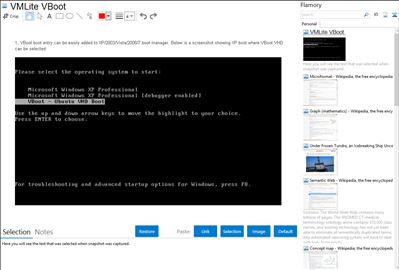
Application info
VBoot allows you to boot a physical computer from a single virtual disk file in VHD/VMDK/VDI/Raw format. Each file contains a single operating system. It supports Windows 2000, Windows XP, Vista, Windows 7, 2003 Server, 2008 Server and Linux 2.6, 32- and 64-bit. VBoot makes multiple boots extremly simple. You simply copy a single file to a physical computer, and it can boot to the OS contained inside that file. VBoot provides native XP VHD boot, Vista VHD boot, Windows 7 VHD boot, Linux VHD boot, 2003 server VHD boot and 2008 server VHD boot.
VBoot is very easy to use, you can install a new operating system to the virtual disk file from OS cd/dvd or .iso files, then boot the computer using the generated virtual disk file.
VBoot for the first time also enables you to install Windows from an iso file, instead of using a physical cdrom drive.
VBoot supports differencing disks and very easy to use. You can easily recover to a prior state, or make the session immutable where all system changes will be discarded after reboot, and thus making it ideal to deal with any computer virus or spyware.
You can use our MyOldPCs software to convert your physical machine to a virtual disk file, you can either run the virtual disk file as a virtual machine using VMLite Workstation, or use this same file to boot your new physical PC directly to achieve even better performance.
Detailed instructions see: .
VMLite VBoot is also known as VBoot. Integration level may vary depending on the application version and other factors. Make sure that user are using recent version of VMLite VBoot. Please contact us if you have different integration experience.