 VMWare Disk Mount and Flamory
VMWare Disk Mount and Flamory
Flamory provides the following integration abilities:
- Create and use window snapshots for VMWare Disk Mount
- Take and edit VMWare Disk Mount screenshots
- Automatically copy selected text from VMWare Disk Mount and save it to Flamory history
To automate your day-to-day VMWare Disk Mount tasks, use the Nekton automation platform. Describe your workflow in plain language, and get it automated using AI.
Screenshot editing
Flamory helps you capture and store screenshots from VMWare Disk Mount by pressing a single hotkey. It will be saved to a history, so you can continue doing your tasks without interruptions. Later, you can edit the screenshot: crop, resize, add labels and highlights. After that, you can paste the screenshot into any other document or e-mail message.
Here is how VMWare Disk Mount snapshot can look like. Get Flamory and try this on your computer.
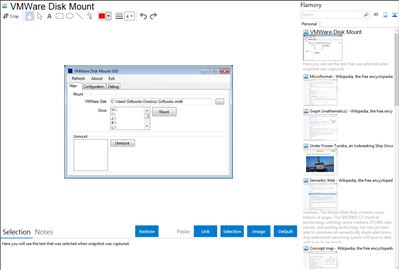
Application info
The VMWare Disk Mount utility allows you to mount a VMDK file as a drive. VMWARE distributes a command line utility with no graphical interface (GUI). This is the graphical interface for the VMWare Disk Mount. This light-weight tool will allow you to mount a VMDK file from the system tray.
Download DiskMount Version from VMware itself:
Integration level may vary depending on the application version and other factors. Make sure that user are using recent version of VMWare Disk Mount. Please contact us if you have different integration experience.