 VNC (PT) Pocket Office and Flamory
VNC (PT) Pocket Office and Flamory
Flamory provides the following integration abilities:
- Create and use window snapshots for VNC (PT) Pocket Office
- Take and edit VNC (PT) Pocket Office screenshots
- Automatically copy selected text from VNC (PT) Pocket Office and save it to Flamory history
To automate your day-to-day VNC (PT) Pocket Office tasks, use the Nekton automation platform. Describe your workflow in plain language, and get it automated using AI.
Screenshot editing
Flamory helps you capture and store screenshots from VNC (PT) Pocket Office by pressing a single hotkey. It will be saved to a history, so you can continue doing your tasks without interruptions. Later, you can edit the screenshot: crop, resize, add labels and highlights. After that, you can paste the screenshot into any other document or e-mail message.
Here is how VNC (PT) Pocket Office snapshot can look like. Get Flamory and try this on your computer.
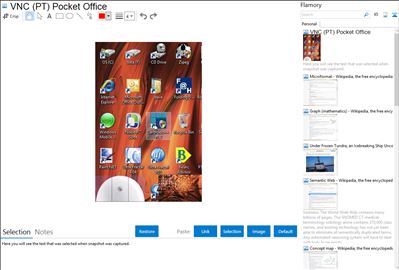
Application info
VNC Pocket Office features built-in Wake up on Lan (WOL) options. This means that even when your VNC server Mac or PC is in sleep mode you can wake it up from VNC Pocket Office to connect over VNC. WOL can be set up to work over WiFi and/or remotely over the internet.
Integration level may vary depending on the application version and other factors. Make sure that user are using recent version of VNC (PT) Pocket Office. Please contact us if you have different integration experience.