 Windows Enabler and Flamory
Windows Enabler and Flamory
Flamory provides the following integration abilities:
- Create and use window snapshots for Windows Enabler
- Take and edit Windows Enabler screenshots
- Automatically copy selected text from Windows Enabler and save it to Flamory history
To automate your day-to-day Windows Enabler tasks, use the Nekton automation platform. Describe your workflow in plain language, and get it automated using AI.
Screenshot editing
Flamory helps you capture and store screenshots from Windows Enabler by pressing a single hotkey. It will be saved to a history, so you can continue doing your tasks without interruptions. Later, you can edit the screenshot: crop, resize, add labels and highlights. After that, you can paste the screenshot into any other document or e-mail message.
Here is how Windows Enabler snapshot can look like. Get Flamory and try this on your computer.
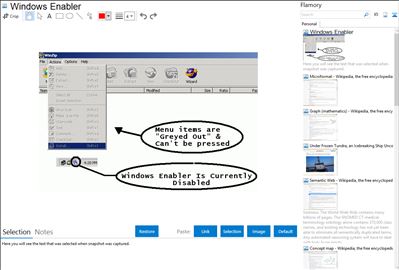
Application info
Windows Enabler allows the user to enable disabled windows and controls such as buttons and tick boxes and choose menu options that would normally be disabled. This is obviously a very dangerous practice if used recklessly but having said that, you’d be surprised at how often it comes in handy. Windows Enabler has a very simple user interface; it appears as an icon in the system tray and can be turned on and off simply by clicking on it. Windows enabler may be freely distributed as long as the entire package (or a superset) is distributed unaltered.
Integration level may vary depending on the application version and other factors. Make sure that user are using recent version of Windows Enabler. Please contact us if you have different integration experience.