 AnyDVD and Flamory
AnyDVD and Flamory
Flamory provides the following integration abilities:
- Create and use window snapshots for AnyDVD
- Take and edit AnyDVD screenshots
- Automatically copy selected text from AnyDVD and save it to Flamory history
To automate your day-to-day AnyDVD tasks, use the Nekton automation platform. Describe your workflow in plain language, and get it automated using AI.
Screenshot editing
Flamory helps you capture and store screenshots from AnyDVD by pressing a single hotkey. It will be saved to a history, so you can continue doing your tasks without interruptions. Later, you can edit the screenshot: crop, resize, add labels and highlights. After that, you can paste the screenshot into any other document or e-mail message.
Here is how AnyDVD snapshot can look like. Get Flamory and try this on your computer.
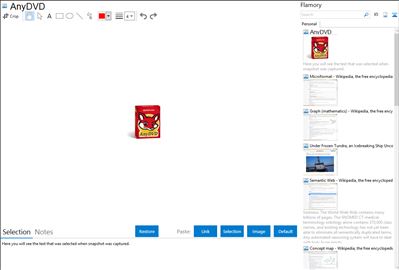
Application info
AnyDVD works in your computer's background to automatically remove the copy protection off a DVD movie, allowing you to rip the DVD onto your computer. You can also remove the RPC region code, thereby making the movie playable anywhere. AnyDVD also decrypts protected audio CDs, HD DVDs, and Blu-ray Discs (the latter two with AnyDVD HD).
Additionally, AnyDVD can remove unwanted movie features, including subtitles and prohibition messages such as copyright and FBI warnings.
Decryption is not all that AnyDVD offers. You can control the drive speed of your DVD drive, allowing you to reduce the noise level. You can even adjust the display frequency of your monitor.
Integration level may vary depending on the application version and other factors. Make sure that user are using recent version of AnyDVD. Please contact us if you have different integration experience.