 Camouflage and Flamory
Camouflage and Flamory
Flamory provides the following integration abilities:
- Create and use window snapshots for Camouflage
- Take and edit Camouflage screenshots
- Automatically copy selected text from Camouflage and save it to Flamory history
To automate your day-to-day Camouflage tasks, use the Nekton automation platform. Describe your workflow in plain language, and get it automated using AI.
Screenshot editing
Flamory helps you capture and store screenshots from Camouflage by pressing a single hotkey. It will be saved to a history, so you can continue doing your tasks without interruptions. Later, you can edit the screenshot: crop, resize, add labels and highlights. After that, you can paste the screenshot into any other document or e-mail message.
Here is how Camouflage snapshot can look like. Get Flamory and try this on your computer.
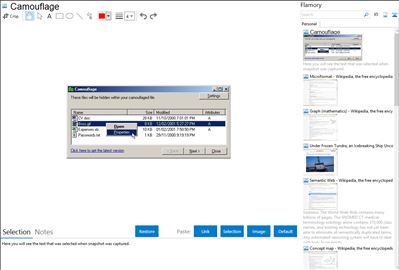
Application info
Camouflage v1.2.1 - final version.
Camouflage allows you to hide files by scrambling them and then attaching them to the file of your choice. This camouflaged file then looks and behaves like a normal file, and can be stored, used or emailed without attracting attention.
For example, you could create a picture file that looks and behaves exactly like any other picture file but contains hidden encrypted files, or you could hide a file inside a Word document that would not attract attention if discovered. Such files can later be safely extracted.
For additional security you can password your camouflaged file. This password will be required when extracting the files within.
You can even camouflage files within camouflaged files.
Integration level may vary depending on the application version and other factors. Make sure that user are using recent version of Camouflage. Please contact us if you have different integration experience.