CBD (Copy Bad Disk) and Flamory
Flamory provides the following integration abilities:
- Create and use window snapshots for CBD (Copy Bad Disk)
- Take and edit CBD (Copy Bad Disk) screenshots
- Automatically copy selected text from CBD (Copy Bad Disk) and save it to Flamory history
To automate your day-to-day CBD (Copy Bad Disk) tasks, use the Nekton automation platform. Describe your workflow in plain language, and get it automated using AI.
Screenshot editing
Flamory helps you capture and store screenshots from CBD (Copy Bad Disk) by pressing a single hotkey. It will be saved to a history, so you can continue doing your tasks without interruptions. Later, you can edit the screenshot: crop, resize, add labels and highlights. After that, you can paste the screenshot into any other document or e-mail message.
Here is how CBD (Copy Bad Disk) snapshot can look like. Get Flamory and try this on your computer.
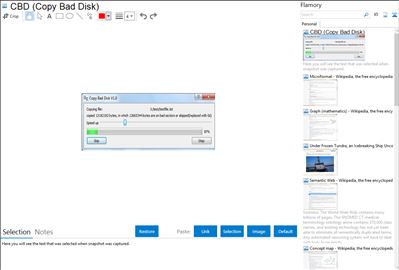
Application info
Copy files on bad sectors without stop or hang. When you copy damaged or corrupted files, it stops at bad sectors saying "Can't read from the source file or disk." or "Cannot copy xxx: Data error(cyclic redundancy check).", although the rest bytes of the file are readable. CBD(Copy Bad Disk) can copy files regardless of bad sectors. CBD skips the bad sectors and continue to copy the rest content of the file so it will not hang, freeze or fail. With well-designed algorithms, CBD can recover files and salvage as much data as possible from hard drives with bad sectors. During the copying process, you can choose to skip the current file or speed up by allowing CBD to ignore more sectors after encountering a bad sector. CBD generates a log file recording the positions of unreadable bytes of the damaged file. Those unreadable bytes are replaced with 0s in the destination file. As integrated in the context menu of Windows Explorer, using CBD is like ordinary file copying/pasting operations with the difference that you need to choose the "Paste Bad File" option instead of the "Paste" option when righ-clicking in the destination folder. To back up a whole HDD with bad sectors, just select/copy all files on it.
CBD (Copy Bad Disk) is also known as CBD, Copy Bad Disk. Integration level may vary depending on the application version and other factors. Make sure that user are using recent version of CBD (Copy Bad Disk). Please contact us if you have different integration experience.