 ClipboardPath and Flamory
ClipboardPath and Flamory
Flamory provides the following integration abilities:
- Create and use window snapshots for ClipboardPath
- Take and edit ClipboardPath screenshots
- Automatically copy selected text from ClipboardPath and save it to Flamory history
To automate your day-to-day ClipboardPath tasks, use the Nekton automation platform. Describe your workflow in plain language, and get it automated using AI.
Screenshot editing
Flamory helps you capture and store screenshots from ClipboardPath by pressing a single hotkey. It will be saved to a history, so you can continue doing your tasks without interruptions. Later, you can edit the screenshot: crop, resize, add labels and highlights. After that, you can paste the screenshot into any other document or e-mail message.
Here is how ClipboardPath snapshot can look like. Get Flamory and try this on your computer.
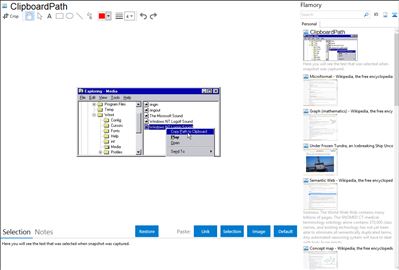
Application info
"ClipboardPath" software adds a new command "Copy Path to Clipboard" to the context menu for files and folders. Pasting the complete filename or foldername into any dialog or editor is just a mouse click away. You always get the full path. This software is free for end users. English and german; Just click with the right mouse button on any file or folder and select "Copy Path to Clipboard". Now the full pathname is in clipboard and can easily be pasted into e.g. text editors, email editors or file dialogs. If you hold down Ctrl while clicking, a local network path will be converted to the corresponding UNC path (\\server\share\...) .
Integration level may vary depending on the application version and other factors. Make sure that user are using recent version of ClipboardPath. Please contact us if you have different integration experience.